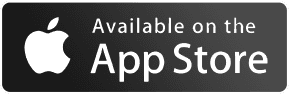Pharmacy Mobile App
Getting Started
Follow the easy steps below to unlock the full potential of the pharmacy mobile app.
Step 1. Download the Costco App
For the Android version of the Costco app, please visit the Google Play Store, and for the iOS version, please check on the Apple App Store.
Step 2. Select and open the Costco Wholesale App.
Note - You can search for "Pharmacy" in the Search Field on the main page.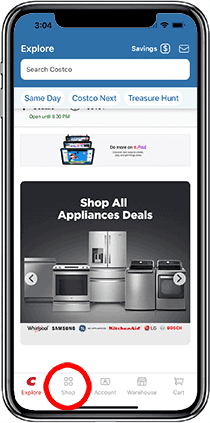
Step 3. Go to the bottom of the Costco home page, click on the Shop icon, then select the Pharmacy icon to access the Costco Pharmacy landing page.
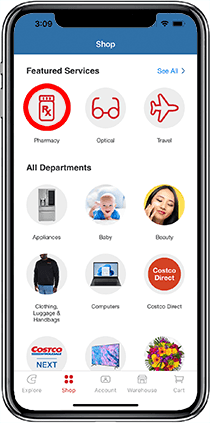
Step 4. On the Costco Pharmacy landing page in the upper right corner tap on Sign In, this will take you to the Sign In page.
If you already have a Costco.com account, please enter the credentials and Sign In.
Step 5. Setting up your account and Sign In
If you don't have a Costco.com account, please fill in the mandatory fields and click on Create Account.
Step 6. Once logged in to the pharmacy mobile app, select “Myself” to manage your prescriptions. If you need to manage someone else's prescription, select the option accordingly.
To learn more about managing family accounts visit Manage Family Accounts page.
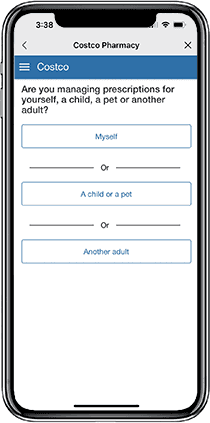
Step 7. Once on the “Link your account” page, you will need to add the following information:
- Current Rx Number
- First and Last Name as they appear on your prescription bottle label
- The date of birth of the same person
- Mobile number
- Select the location your current prescription was filled at
- Select create account
If there are any errors in the information you provided, and you are not able to complete this step, please contact your local pharmacy in that case.
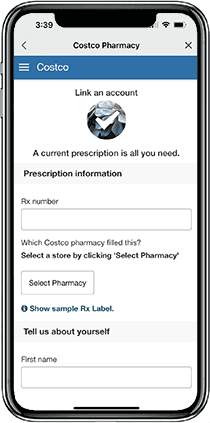
Pharmacy App Features
The pharmacy mobile app goes beyond the text experience and provides you with more functionality and control. With the mobile app, you can order refills from a list, refill by scan, view Rx history, transfer scripts, manage reminders and much more.
Download the Mobile App
Text “App” to 27104 to get the Costco App.
Refill from Prescription List
This screen displays all your medications along with the prescription number, pharmacy where it was last filled, fills left and when it was last filled.Refill Now
You can refill your prescriptions without signing in to the app by typing in your prescription information.Transfer Rx
You can easily transfer your prescriptions from non-Costco pharmacies to a Costco pharmacy.Find a Pharmacy
This feature allows you to search for your nearest Costco pharmacy or look for Costco pharmacies elsewhere. You can also get directions, see the pharmacy hours, and contact the pharmacy (with click-to-call functionality).ou can refill your prescriptions without signing in to the app by typing in your prescription information.Manage Account Information
You can use this feature to manage your notification and prescription display preferences, change your timezone, and more.Manage Family Accounts
You can use this feature to manage prescriptions for your family members by adding them to your account. This includes the ability to manage prescriptions for children, pets, and adult dependents.Manage Doctor Information
The Doctors tab allows you to organize your doctor/patient relationship. You can hide and unhide doctors under the 'Doctors Tab'. You can also see your healthcare provider's contact information and make a call.